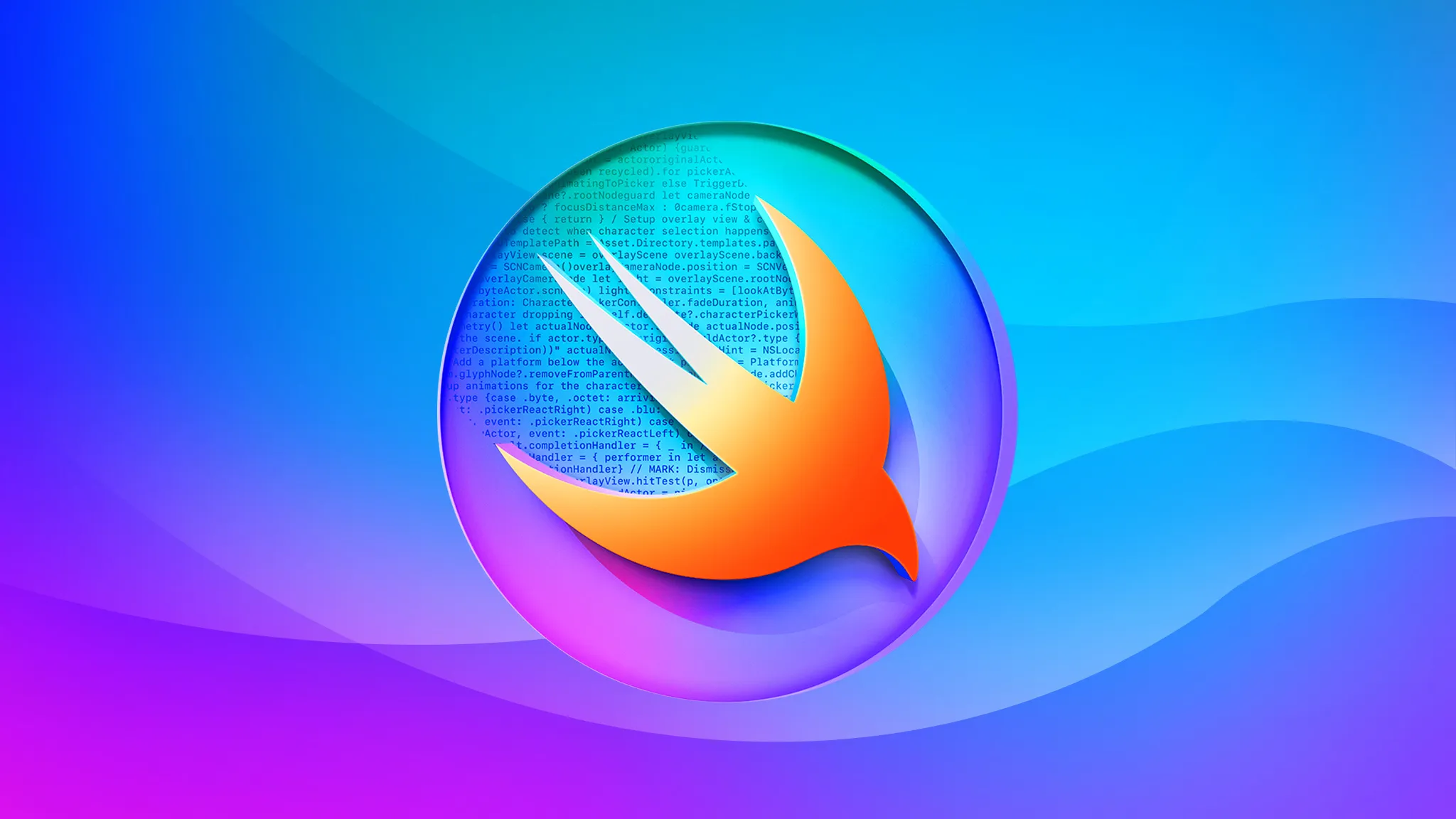Introduction to SwiftUI (HELLO WORLD :3)
What is SwiftUI?
SwiftUI is a modern UI framework introduced by Apple, designed to build declarative user interfaces for all Apple platforms using Swift. It allows developers to build UIs that automatically update when the app’s data changes. With SwiftUI, creating dynamic, responsive, and adaptive layouts becomes easier across devices like iPhones, iPads, Macs, Apple Watches, and even Apple TVs.
SwiftUI is designed to work seamlessly with Swift and offers several advantages:
- Declarative Syntax: Describe what your UI should look like and how it should behave.
- Cross-platform: Write code once and run it on multiple platforms (iOS, macOS, watchOS, and tvOS).
- Real-time Preview: See live previews of your UI as you code.
![]()
Installation and Setup
To start working with SwiftUI, follow these steps:
Install Xcode: Ensure you have the latest version of Xcode installed (Xcode 11 or later). You can download Xcode from the Mac App Store or Apple Developer.
Create a SwiftUI Project:
- Open Xcode.
- Choose Create a new Xcode project.
- Select App under the iOS/macOS tab.
- In the template, ensure SwiftUI is selected as the interface.
Run and Preview:
- As you build your SwiftUI views, use the Preview pane on the right-hand side to see live updates of your UI without compiling the app.
Example Code Snippet
Here’s a simple example of a SwiftUI view displaying a button that changes text when clicked:
import SwiftUI
struct ContentView: View {
@State private var message = "Hello, SwiftUI!"
var body: some View {
VStack {
Text(message)
.font(.largeTitle)
.padding()
Button(action: {
message = "Button clicked!"
}) {
Text("Click Me")
.padding()
.background(Color.blue)
.foregroundColor(.white)
.cornerRadius(10)
}
}
}
}
Running the Project
- Click the Run button or press
Cmd + Rto run the app in the simulator. - In the Preview pane (right-hand side of Xcode), you can also see the live updates of your view.
What’s Next?
In the upcoming lessons, we’ll dive deeper into the following topics:
- State and Data Binding: Learn how to manage app state with
@State,@Binding, and@ObservedObject. - Layout in SwiftUI: Understand how to arrange views using stacks (VStack, HStack, ZStack) and build adaptive layouts.
- Navigation and Lists: Implement navigation between views and use lists to display data.
- Animations: Add smooth, custom animations to your views.
- Networking: Fetch data from the internet and bind it to your SwiftUI views.
Each lesson will build on your knowledge and provide hands-on examples to help you master SwiftUI.

Start your journey with SwiftUI now, and you’ll be creating beautiful, responsive UIs in no time!
| LESSON | Lesson Title | Main Content | Exercise |
|---|---|---|---|
| 1 | Variables and Constants | - Introduction to variables (var) and constants (let).- How to declare and use var and let.- Example of immutable constants. | Write a program to check the immutability of let. |
| 2 | Data Types in Swift | - Understanding basic data types such as Int, Double, String, and Bool.- How to declare and use these data types in Swift. | Declare variables with appropriate data types and print their values. |
| 3 | Conditional Structures: if and switch | - How to use if and switch to check logical conditions. - Syntax and examples of using conditional structures to handle different situations. | Write a program using switch to print the name of the day based on an integer input. |
| 4 | Loops: for and while | - Using for and while loops to iterate over collections of data. - Examples of loop usage in simple programs. | Calculate the sum of an array’s elements using a for loop. |
| 5 | Functions: Definition and Calling Functions | - How to define and call functions in Swift. - How to use parameters and return values ( return). | Write a function to calculate the area of a circle given its radius and print the result. |
| 6 | Pet Project: Tic Tac Toe | - Build a Tic Tac Toe game using SwiftUI. - Use @State, VStack, ForEach, and Grid.- Display the game state, current player’s turn, and determine the winner or draw. | Create a Tic Tac Toe game with a 3x3 grid and determine the winner or draw using SwiftUI. |